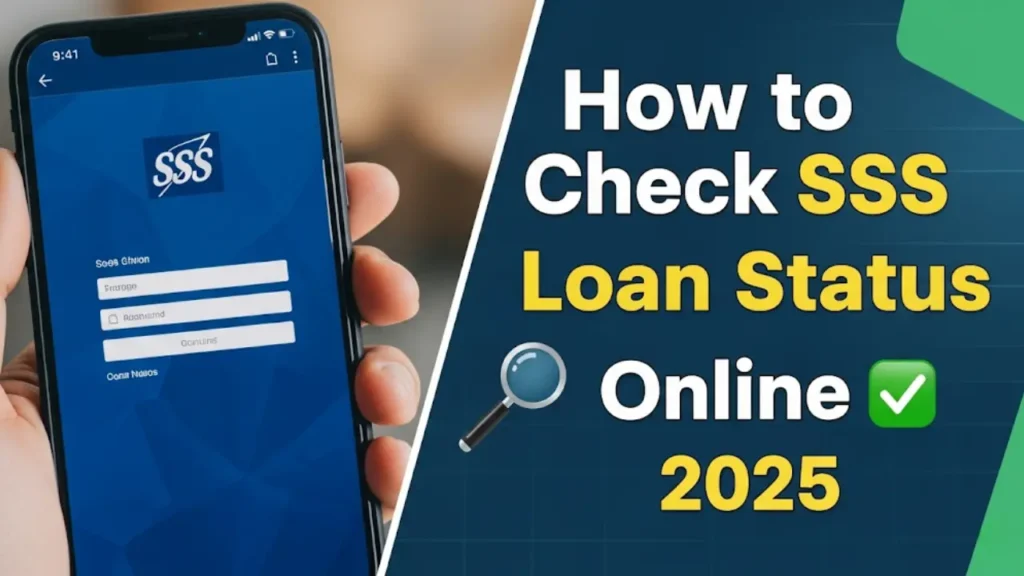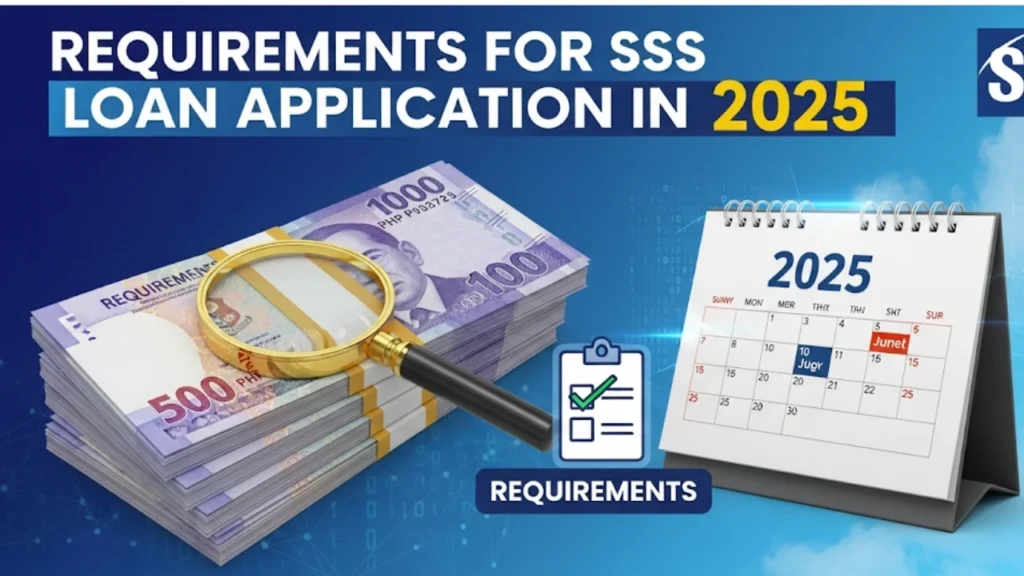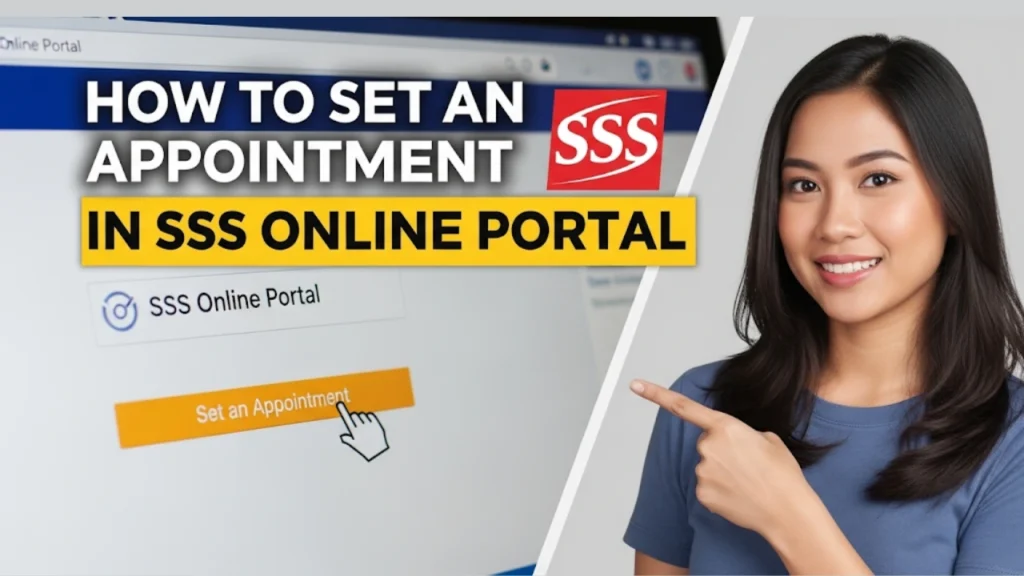As of August 2025 checking your SSS loan status online is easier than ever. Whether it is a salary loan or calamity loan you recently applied for you can see your status in just a few simple steps.
Why This Guide Matters Now
I wrote this guide. It reflects the latest tools and features available on the SSS website and My.SSS Mobile App. If you are feeling lost about your loan status this article will walk you through everything in easy short sentences.
Read More: Requirements for SSS Loan Application in 2025
What Is “SSS Loan Status”?
Your loan status tells you where your application stands. It could be
- Pending – still being processed
- Approved – funds will be released soon
- Denied – you will need to check for the reason
- Released – money is already in your account
Knowing this helps you plan your finances better.
Method 1: Using My.SSS Website
Step-by-Step Instructions:
- Go to the SSS website and click Member Login
- Sign in with your My.SSS User ID and Password
- Navigate to Inquiry → Loan Info → Salary Loan or the type you applied for
- There you will see
- Current status
- Balance due
- Payment history
- Amortization schedule
This is the most direct and dependable way to get accurate loan details.
Method 2: Using the My.SSS Mobile App
SSS now has a mobile app that works well and looks clean
- Download My.SSS Mobile App (Android 9+ or iOS 14+)
- Log in the same way as on the website
- Tap on Loans → Loan Status
- You will see loan details similar to what the website shows
It is mobile friendly smooth and just as reliable.
Method 3: SMS (If Supported)
Some sources mention that you may be able to check your loan status via SMS
- Text:
SSS LOANSTAT [SS Number] [PIN] - Send it to 2600
However this seems less common now. The website and app are more reliable.
What You Will See When You Check
In Loan Info you will find
- Application status (pending approved released denied)
- Amount released (if any)
- Remaining balance
- Installment schedule including due dates
You might also get a notification via SMS or email when your loan is approved or released.
Why Your Loan Status Might Be Delayed
There are a few reasons your loan status may be stuck
- Your disbursement account (DAEM) is not properly enrolled
- Your employer contributions are delayed or incomplete
- There is a glitch in the system showing old loans as pending
If you suspect a system error you can email memberloansdept@sss.gov.ph with details and old or new Statements of Account. Some users also said calling 8888 helped push their concerns faster.
Tips to Check Loan Status Faster
- Ensure your DAEM is approved before applying for a loan
- Keep track of your loan transaction number after applying
- Check the Inquiry → Loan Info page regularly
- Watch for SMS or email alerts from SSS
- Fix any errors quickly by contacting SSS via email or call
These are simple steps but they make a big difference.
How Loan Processing Works in 2025
- After approval most loans are released within 3–5 working days
- Salary loans often move faster some get approved in just minutes
- You can expect the money in your bank or e-wallet once the status shows Released
Security Tips for Your Loan Info
- Never share your My.SSS login details with anyone
- Use a strong and unique password
- If available enable biometric or two factor authentication
- Check your Activity History regularly in the app dashboard
- Always logout when done
Alternative Ways to Follow Up
If status checks are not helping
- Call SSS Hotline 1455 for guidance
- Reach out to your HR department if you are employed
- Visit an SSS branch if needed
- Send an email with documents and a clear subject line for example FOR PROPER POSTING | SS Number | Your Name
FAQs
Q: What if the website shows an old loan as unpaid?
A: This could be a glitch. Download your SOA email memberloansdept@sss.gov.ph and call 8888 for support
Q: I applied a few days ago should I check status now?
A: Yes. Loan release typically happens within 3–5 working days so keep checking
Q: I have multiple loans. How do I check each?
A: Under Loan Info loans are categorized. Tap each type to view details